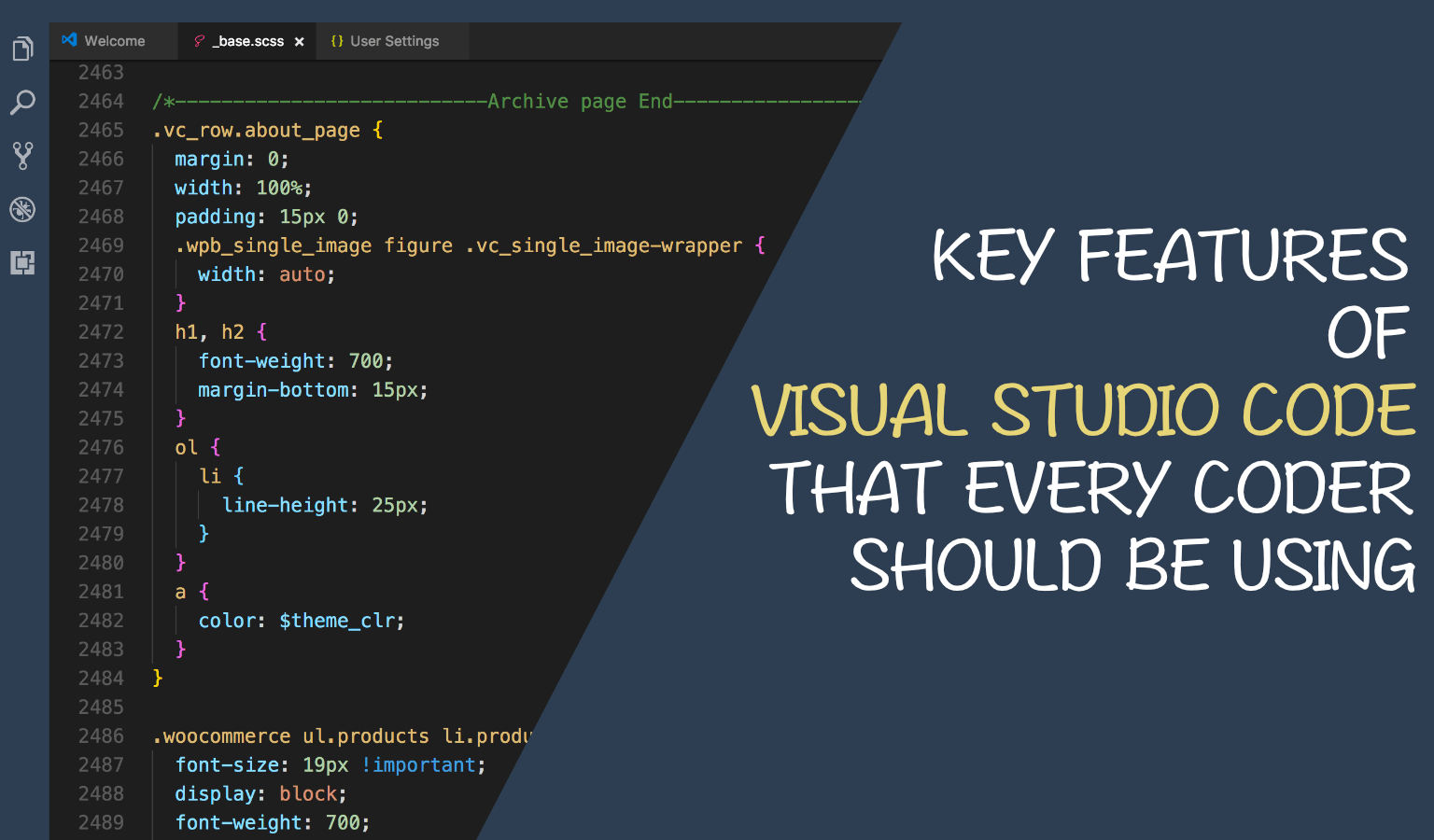The Visual Studio Code integrated development environment is a creative launching pad, that you can use to edit, debug, and build code, and then publish an app. VS Code is a lightweight but powerful source code editor which runs on your desktop and is available for Windows, MacOS and Linux. Visual Studio Code is a full-featured development editor that supports a wide selection of languages and platforms, from the familiar C and C# to modern environments and languages like Go and Node.js. You can begin your journey with these introductory videos.
Why VS Code?
If you are a beginner then you have many choices of IDEs available in market, and many of them share similar features, functionalities, and also UI. As a result, choosing the right IDE might actually take more time and effort that you thought. Visual Studio Code combines the simplicity of a source code editor with powerful developer tooling, like IntelliSense code completion and debugging. The UI of VSCode is highly customizable, as users can switch to different themes, keyboard shortcuts, and preferences.
VSCode was originally announced in 2015 as an open-source project hosted on GitHub before releasing to the web a year later. Since then, Microsoft’s code editor has been gaining popularity among developers.
In the Stack Overflow 2018 Developer Survey, VSCode was ranked as the most popular development environment with around 35% out of over 100,000 respondents saying they use it. More stunningly, this figure is around 39% in the web development field.
Platform independent: whether you are using Windows, MacOS or Linux you are always going to hit the ground running no matter the platform.
Edit, Debug and Build with ease: VS Code features a lightning fast source code editor, perfect for day-to-day use. Debugging is often the one feature
that developers miss most in a leaner coding experience, so we made it happen. Visual Studio Code includes an interactive debugger, so you can step through source code, inspect variables, view call stacks, and execute commands in the console.It also includes built-in support for IntelliSense code completion, rich semantic code understanding and navigation, and code refactoring.
Make it your own: Customize every feature to your liking and install any number of third-party extensions. While most scenarios work “out of the box” with no configuration, VS Code also grows with you, and we encourage you to optimize your experience to suit your unique needs. VS Code is an open source project so you can also contribute to the growing and vibrant community on GitHub.
Love for the Web: VS Code includes enriched built-in support for Node.js development with JavaScript and TypeScript, VS Code also includes great tooling for web technologies such as JSX/React, HTML, CSS and JSON.
Some key features of VS Code
- Huge Language Support: Not only VS Code is available cross platform but it supports more than 30+ programming languages. Some of them are C#, C++, HTML, JavaScript, JSON PHP, TypeScript, CSS, Node.js, Ruby, VB. Also you get the built-in syntax highlighting and bracket matching in your code, and also easy code navigation.
- Theme Color and Font: I always care about the IDE’s theme color and font, because finding the appropriate theme is always important to me. I personally prefer dark theme and bored of using default Consolas font of VS Code. To install a theme, click the Setting icon => Color Theme => Choose the theme that you like.
- Useful extensions (Extensions => Search => Install): Some of my favourite extensions are Beautify, Bracket Pair Colorizer, ESLint, HTML Snippets, JavaScript code Snippets, Live Server, Prettier.
- Customize your UI: You can customize almost everything, from font-family and font-size of your code.
- Source Control(GIT): By clicking the Git icon located in the left panel or using Ctrl + Shift + G (Windows), you have easy access to Source Control. In here, you can do all the Git thingies.
- Side-by-Side Editing: VS Code supports one of the most sought-after developer requests – editing code side by side. Simply Command (⌘) / Control click on a file from your project explorer and, voila, multiple files open up side by side, pre-docked and ready for edits. VS Code can support up to three simultaneous file edits, each of which can be launched from the command prompt as well.
- Always-On Intellisense: VS Code maintained this feature with out-of-the-box Intellisense, because as a .NET developer you wouldn’t want to be writing code without comforts of Visual Studio Intellisense.
- Function Parameter: One of the nifty IntelliSense features of VS Code is helping out with typed function parameters during corresponding invocation, thus allowing easy code completion. This obviously works with programming language/system functions, but is also smart enough to offer help on custom functions that you have in your code.
- Peek Information: As a developer, you may often want to peek at a different file or check a function definition. But a full-on context switch can be expensive, since it takes you away from what you were about to type. Enter Peek help from VS Code. Simply Right Click or (F12) – and Peek Definition is here to help.
Where to download Visual Studio Code?
To download the editor for Windows, MacOS, and Linux, go to Microsoft’s Visual Code Studio website.
Summary
Hope you love this article. Don’t forgot to like and give reviews and share with your friends, colleagues. In next article we will create a simple project using VS Code.
Explore more technical stuff here
I am working as a Sr. Software Engineer, with hands on experience in AngularJS, C#, Web API Services, JavaScript, Highchart, D3 charts, Angular 2+.